 |
 |
| |
|
 |
 |
 |
Outlook Express 5.x/6
Microsoft Outlook Express Support Site
This is the standard program included with Windows 98 2nd Edition, and, is also part of the Internet Explorer 5 download.

| 1. |
In Outlook Express, Select "Tools" and then "Accounts" from the top menu bar.
 |
| 2. |
Select the Mail tab, then Add and then Mail. If this is the first time Outlook Express has been configured, the Configuration Wizard will begin.
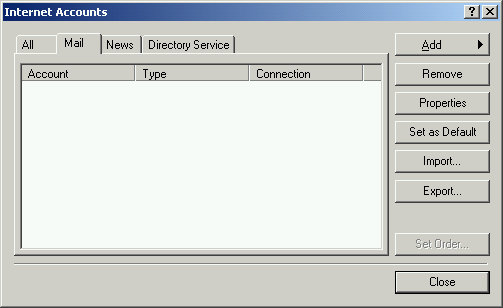
 |
| 3. |
Enter your Display Name (this will be on e-mails that you send) and click Next.
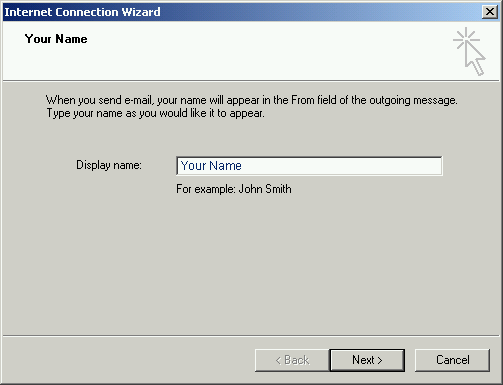
 |
| 4. |
Click on Next, and, in the following screen, enter your e-mail address. If you have your own domain name hosted by Chapline, enter your e-mail address at that domain (i.e. username@yourdomain.com)
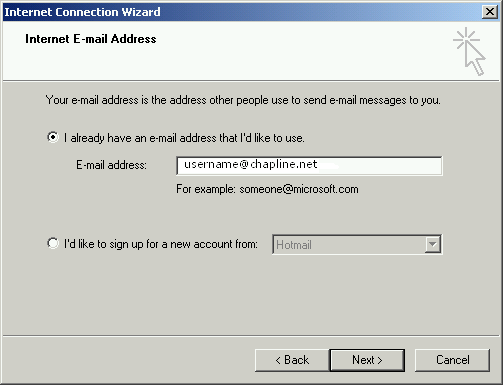
 |
| 5. |
Enter the following settings for the mail server type, and, the mail server names. For the server names, use all lowercase letters.
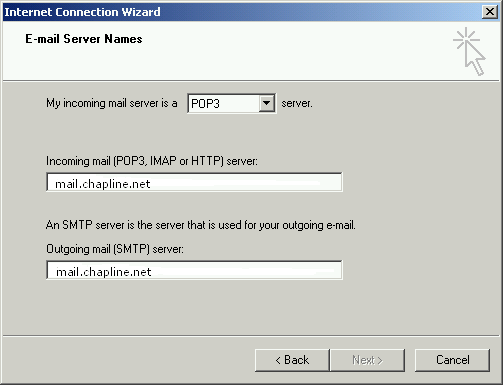
 |
| 6. |
Select the Log On option and enter
your username and password. All usernames are lowercase,
and, passwords are case sensitive. The username is the part
before the @ in your
e-mail address—not the whole e-mail address. Do not check
Log On Using SPA.
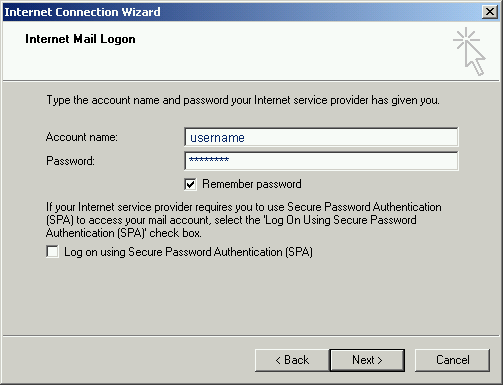
 |
| 7. |
Click on Finish and then exit the account setup screen. Once you are back in Outlook Express, you can click on Send and Receive to check and see if you have e-mail.
To configure Outlook Express for Usenet News, enter the configuration setting section (Tools > Accounts), click on News, and, then add and news. Follow the wizard as above, except enter news.chapline.net as the USENET news server. We do not require a log on for the news server, but, you must be dialed into Chapline to access the server.
 |
|

|
|
|

