 |
Microsoft Windows 95/98 Dial Up Networking
| 1. |
From your desktop, double click My Computer.
 |
| 2. |
Double click on the Dial Up Networking folder.
 |
| 3. |
Double click Make New Connection.
 |
| 4. |
Enter a name for the connection (Chapline Computers).
 |
| 5. |
Select your modem from the drop down list.
 |
| 6. |
Click Next.
 |
| 7. |
Enter your local Chapline access number (including area code, and, if necessary, 1170 to disable call waiting:
For example: 1170,215-836-9900
Note: Please check with your local telephone company to determine if any tolls apply when using the number provided to you by Chapline. Chapline assumes no responsibility for any long distance charges that you may incur.
 |
| 8. |
Click Next and then Finish.
 |
| 9. |
Right click on the newly created icon and select Properties from the sub menu.
 |
| 10. |
In the Properties window, select Server Type.
 |
| 11. |
Uncheck everything in the Advanced
Options section—and in the Allowed
Network Protocols section, you should only have TCP/IP enable
software compression checked.
 |
| 12. |
Click on the TCP/IP Settings button. Select Server Assigned IP Address, and, then click on Specify Name Server Address. Once selected, enter the following information:
| • |
Primary DNS: 207.106.42.10
 |
| • |
Secondary DNS: 207.106.42.12
 |
| • |
Primary WINS: 0.0.0.0
 |
| • |
Secondary WINS: 0.0.0.0
 |
|
| 13. |
Leave the bottom two items checked, and, click OKuntil you are returned to the Dial Up Networking folder.
 |
| 14. |
To create a shortcut to your Chapline dialer on your desktop, click and drag the icon to the desktop, and, choose Create Shortcut Here when you release the mouse button.
 |
| 15. |
To connect, double click on the icon or the shortcut you created, enter your username and password (passwords are case sensitive) and click Connect.
 |
* If you do not see a Dial Up Networking folder in my computer,
you will need to install it. You will need your Windows 98 CD ROM
for this process. In the control panel, double click on Add / Remove Software,
and then select Windows Setup from the tab across the top. Select the
Communications section, click on Details and then select Dial Up Networking.
Click on Apply at the bottom and you will be prompted to insert your WIN98 CD. After
the file copy process is done, you will reboot your machine and follow the
instructions from the top of this page.

|
 |


For good advice on the purchase of a PC or laptop, go to

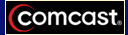
Visit us for a free demonstration of Comcast High Speed Internet

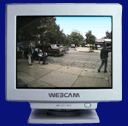
CLICK HERE TO VIEW OUR WEBCAM


Get connected to the
internet through a
connetion |
 |

